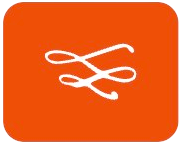If you’ve ever found yourself struggling to hear your favorite music or podcasts through your AirPods, you’re not alone.
Many users experience low volume issues that can detract from their listening experience.
But don’t worry, there are effective methods to boost the volume on your AirPods, ensuring you enjoy every note and word clearly.
Below, I’ll walk you through two tried and tested ways to increase the volume on your AirPods.
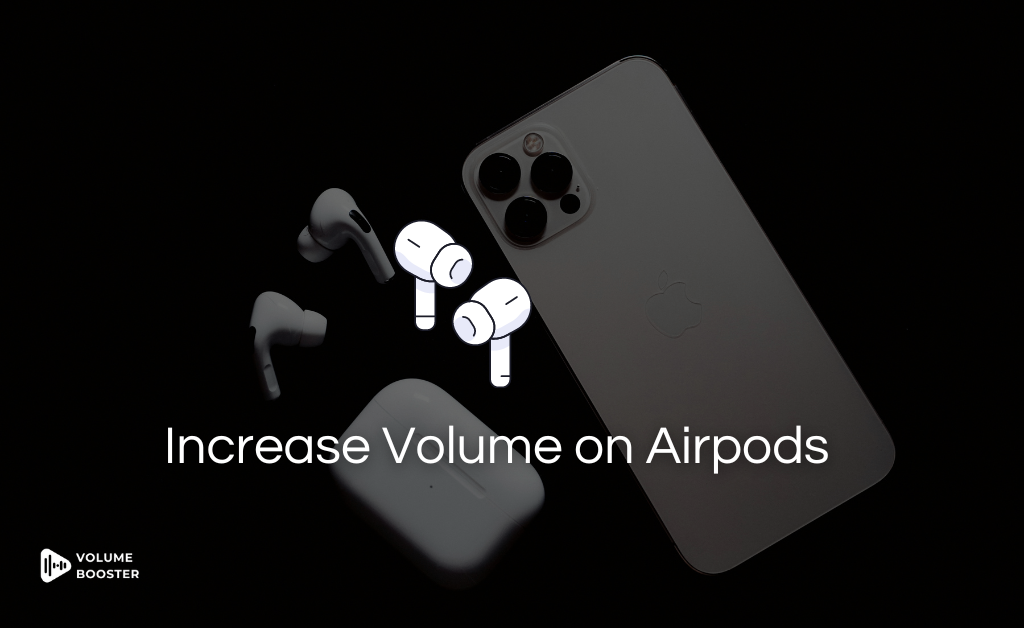
Maximize Volume Directly on Your Device
Sometimes, boosting the volume on your AirPods is as simple as tweaking a few settings on your connected device. Here’s how you can maximize the sound directly from your iPhone, iPad, Mac, or Android device.
1. Check Your Device Settings
If your AirPods are not reaching the desired volume, the problem might not be with the AirPods themselves, but with the settings on your connected device. Here’s what you can do to make sure everything is set up correctly:
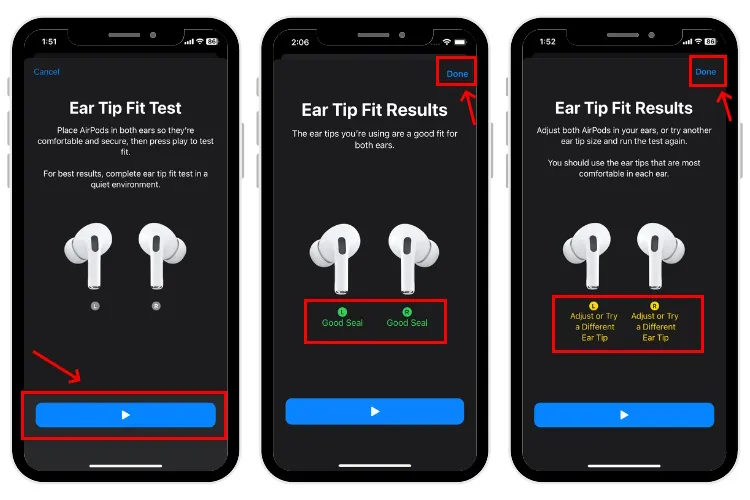
Steps to Follow
- Ensure Your AirPods Are Connected:
- Verify that your AirPods are paired and actively connected to your device.
- Adjust the Volume Slider:
- Open the volume slider on your iPhone, iPad, or Mac.
- Slide it to its maximum level.
- Use Physical Buttons:
- Press the volume buttons on the side of your device to further boost the sound.
Pro Tip:
If the volume still feels too low, check for any restrictions.
- Go to Settings > Sounds & Haptics > Volume Limit on your iPhone or iPad.
- Ensure the limit is set to maximum or disabled altogether.
2. Volume Tricks for Different Scenarios
If you’re finding it challenging to hear your favorite music, podcasts, or calls through your AirPods, you’re not alone. Many users experience low volume issues that can detract from their listening experience.
Fortunately, there are effective tricks you can employ to boost the volume and enhance your audio experience in various scenarios. Here are some tried-and-tested methods to help you get the most out of your AirPods.For iPhone Users:
Your iPhone might lower the volume automatically to protect your hearing.
- Navigate to Settings > Sounds & Haptics > Headphone Safety.
- Turn off Reduce Loud Sounds to ensure your volume isn’t capped.
For Mac Users:
On a Mac, both system and app-specific volume settings can affect your AirPods.
- Check the system volume in the menu bar and maximize it.
- Open the app you’re using (e.g., Spotify, YouTube) and ensure the in-app volume slider is at its highest.
For Android Users:
If you’re using AirPods with an Android device, your phone’s Bluetooth audio codec could be limiting the volume.
- Go to Settings > Bluetooth > Your AirPods.
- Check the audio codec being used and switch to a high-quality codec like AAC if available.
3. Use Siri for Hands-Free Volume Control
If you’re looking for a convenient way to adjust the volume on your AirPods without reaching for your iPhone, using Siri can be a game changer.
This hands-free method allows you to control your audio experience seamlessly, especially when you’re busy or on the go. Here’s how to effectively use Siri to manage your AirPods’ volume.

What You Can Say
- “Hey Siri, increase the volume.”
- “Hey Siri, turn it up.”
- “Hey Siri, set volume to 80%.”
Siri adjusts the volume instantly, letting you stay focused on your tasks, whether you’re working out, walking, or simply relaxing.
4. Customize Your Double-Tap Controls
If you’re using older AirPods models, you can enable volume adjustments with a double-tap. This simple trick gives you control right from your AirPods without touching your phone.
Steps to Customize Double-Tap Controls
- Open Settings on your iPhone.
- Go to Bluetooth and locate your AirPods.
- Tap the info icon (i) next to your AirPods.
- Under the Double-Tap on AirPod section, select Volume Up or Volume Down as your preferred option.
Now, double-tap your AirPods to raise or lower the volume instantly. It’s an easy and quick way to control sound without interruptions.
When Nothing Seems to Work
If you’ve tried everything—adjusting settings, cleaning your AirPods, and ensuring your device is properly configured—but the volume still isn’t where you want it to be, don’t panic. Don’t give up yet—here are some additional steps to try when all else fails.
1. Clean Your AirPods’ Speakers
It’s easy to overlook, but dirt, earwax, and debris can block the speakers and reduce sound quality. This can block sound and diminish the audio quality, making your AirPods sound quieter than usual. Regular cleaning can help maintain the volume and sound clarity.

What to Do:
- Use a soft-bristled brush or a dry cotton swab to gently remove any buildup.
- Avoid using water or liquid cleaners directly on the speakers.
- Pay attention to the mesh area where sound comes through—this is often where debris collects.
2. Reset Your AirPods
If cleaning doesn’t solve the issue, resetting your AirPods can often fix software glitches or pairing problems.
How to Reset:
- Put your AirPods in their charging case and close the lid.
- Wait 30 seconds, then open the lid.
- Press and hold the button on the back of the case until the LED flashes amber and then white.
- Reconnect your AirPods to your device via Bluetooth.
3. Update Your Device’s iOS or Firmware
Outdated software can sometimes cause issues with volume and compatibility. Both your device (iPhone, iPad, or Mac) and your AirPods need to be running the latest software for optimal performance. Updating to the latest versions ensures that any bugs or glitches affecting sound quality are fixed.
Steps to Update:
- For iOS devices, go to Settings > General > Software Update and install any pending updates.
- To update AirPods firmware, ensure they’re connected to your iPhone, placed in their charging case, and linked to Wi-Fi. Updates happen automatically in the background.
4. Check for Physical Damage
If none of the previous steps have resolved the low volume issue, physical damage to your AirPods could be the culprit. Even small drops or exposure to moisture can affect their performance. Sometimes, internal damage can cause sound quality to degrade, leading to low or inconsistent volume levels.

- Inspect your AirPods for visible cracks, dents, or damage to the speaker mesh.
- If you notice anything unusual, contact Apple Support or visit an authorized service center for assistance.
Conclusion
If you’re struggling with low volume on your AirPods, don’t worry—there are several simple steps you can take to improve the sound. Whether it’s adjusting the volume on your device, leveraging your AirPods’ built-in features, or troubleshooting settings, you have plenty of options to get your audio back to full strength.
Start by checking your device settings, maximizing volume through your connected device, and utilizing Siri or the double-tap controls on your AirPods for a more personalized experience. If those don’t work, cleaning your AirPods, updating your device’s firmware, or checking for any physical damage can help restore the volume.
By following these methods, you can enjoy your AirPods with improved sound quality, whether you’re listening to music, taking calls, or watching videos.
Commonly Asked Questions
What is the Sound Check feature, and how does it affect volume?
The Sound Check feature on your iPhone automatically adjusts the loudness of songs to maintain a consistent volume level. Disabling this feature can allow your AirPods to reach higher volume levels, enhancing your listening experience.
How do I reset my AirPods if nothing seems to work?
To reset your AirPods, place them in the charging case, close the lid, and wait for 30 seconds. Then, open the lid and press and hold the button on the back of the case until the LED flashes amber and white. Afterward, reconnect your AirPods to your device.
How can I check if my AirPods’ firmware is up to date?
To check the firmware version, go to Settings > Bluetooth, tap the i next to your AirPods, and look for the firmware version. Your AirPods should update automatically when connected to your device and placed in the charging case.
What should I do if my AirPods are still too quiet after adjusting settings?
If your AirPods are still too quiet, try cleaning them to remove any debris blocking sound output. Additionally, check that your device’s overall volume is set high and that you’re using the correct ear tips for a snug fit if you have AirPods Pro.
Can I adjust the balance between left and right audio on my AirPods?
Yes, you can adjust the audio balance by going to Settings > Accessibility > Audio/Visual on your iPhone. Here you can move the slider to ensure both left and right channels are balanced.
Will changing my iPhone’s Low Power Mode affect my AirPods’ volume?
Yes, enabling Low Power Mode can limit certain functionalities of your iPhone, including audio output levels. Disabling Low Power Mode may help restore full audio performance.