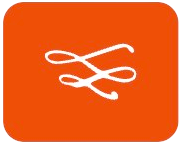Watching videos with low sound can be incredibly frustrating, especially when you’re trying to enjoy a movie, catch up on a tutorial, or simply listen to an important video call.
If you’ve been struggling with low video volume, don’t worry — there are several quick and effective ways to boost the sound and improve your viewing experience. Here are three easy methods you can try.
1. Built-in Video Player Volume Controls
Before diving into third-party apps or complicated settings, make sure you’ve maximized the volume available directly within the video player. Most video platforms like YouTube, Vimeo, and others come with their own volume controls that may need adjusting.
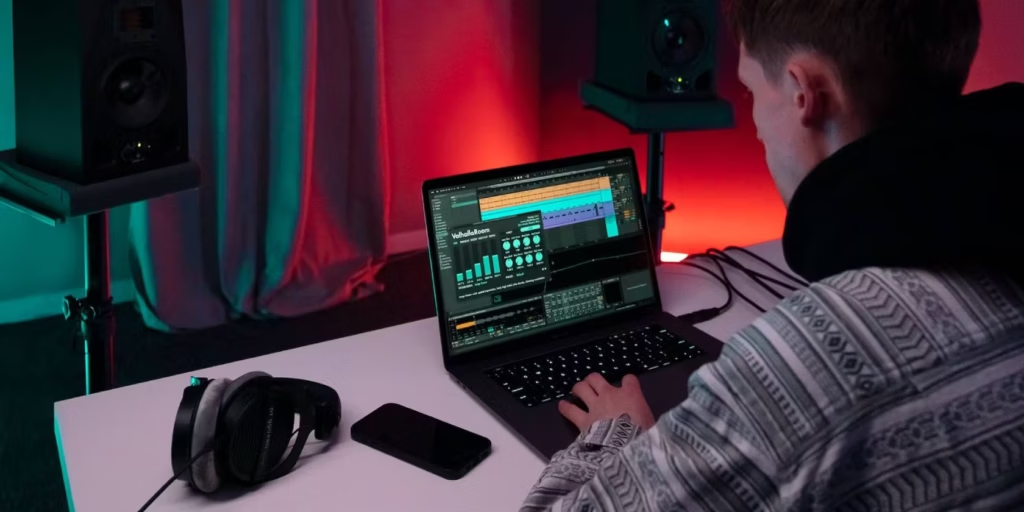
- Check the Video Player: If you’re using a platform like YouTube, look for the volume slider at the bottom left of the video. Ensure it’s turned all the way up.
- Adjust Audio Settings in the Player: Some video players have extra audio settings like bass boost or sound enhancements that can make a significant difference in clarity and volume. Look out for a settings icon (usually a gear symbol) in the player for additional audio options.
- Ensure Muting Isn’t Enabled: It sounds simple, but it’s easy to overlook if the video is muted. Double-check the mute icon is off before adjusting the volume.
2. Volume Booster Extension or App
If adjusting the built-in video player controls doesn’t help, consider using a volume booster extension or app for your browser or device. These tools can amplify the sound beyond the default limits set by your system, providing an instant audio boost.
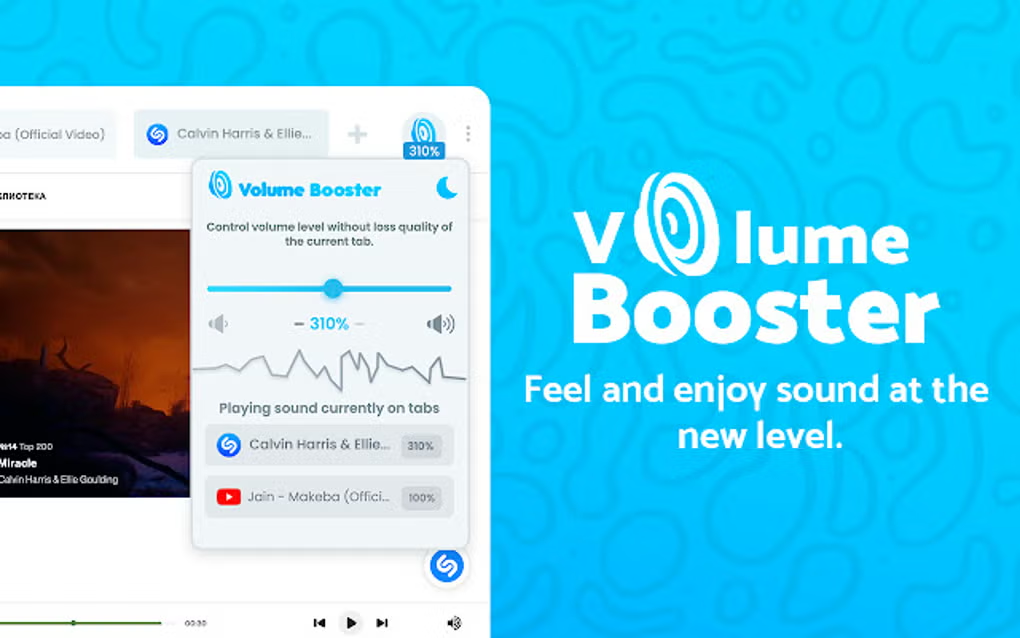
- For Desktop Browsers (e.g., Chrome or Firefox): There are several extensions available that specifically boost volume when watching videos online. Extensions like Volume Master for Chrome or Audio Equalizer and Volume Booster for Firefox are easy to install and work directly within your browser.
- Install the extension from your browser’s extension store.
- Open your video, click on the extension icon, and increase the volume.
- Many of these extensions also include an equalizer to adjust treble and bass for a richer audio experience.
- For Mobile Devices: If you’re watching videos on your phone or tablet, apps like Boom Music Player or Wavelet can boost volume and adjust sound quality. These apps are great for videos played through media players or streaming services like Netflix or YouTube.
- Download the app from your device’s app store.
- Adjust the volume and equalizer settings for optimal sound.
3. With External Speakers or Headphones
Sometimes, the built-in speakers on your laptop, phone, or TV simply don’t cut it, especially when you’re trying to hear a video clearly in a noisy environment. In such cases, connecting to external speakers or headphones can make a world of difference.

- External Speakers: If you’re watching videos on a computer or TV, using external speakers can greatly improve sound quality and volume. You can use wired speakers or go wireless with Bluetooth speakers.
- Plug in your external speakers or pair them with your device using Bluetooth.
- Adjust the volume using both the device’s settings and the external speakers’ volume control.
- Look for speakers that offer additional sound features, like bass boost, to enhance the overall audio experience.
- Headphones: For a more personal and direct listening experience, headphones or earbuds can boost the volume significantly while improving sound clarity. Whether you’re using wired or wireless headphones, they can make listening easier, especially when you’re in a crowded space.
- Plug your headphones in or connect them via Bluetooth.
- Adjust the audio settings on your device for the best sound, considering if you need more bass or treble for clarity.
Troubleshooting Tips for Boosting Video Volume
If you’ve tried boosting the volume of your videos and are still struggling to hear clearly, there could be underlying issues affecting your audio. Here are some troubleshooting tips to help you get back on track.
1. Restart the Video or Browser
Sometimes, glitches within the video player or browser can cause audio issues, even after adjusting volume settings. Pause and refresh the video or reload the website if you’re streaming. Restarting may clear out temporary issues that affect sound.
If you’re watching videos on a browser, try restarting it. Sometimes, extensions or settings can interfere with sound output.
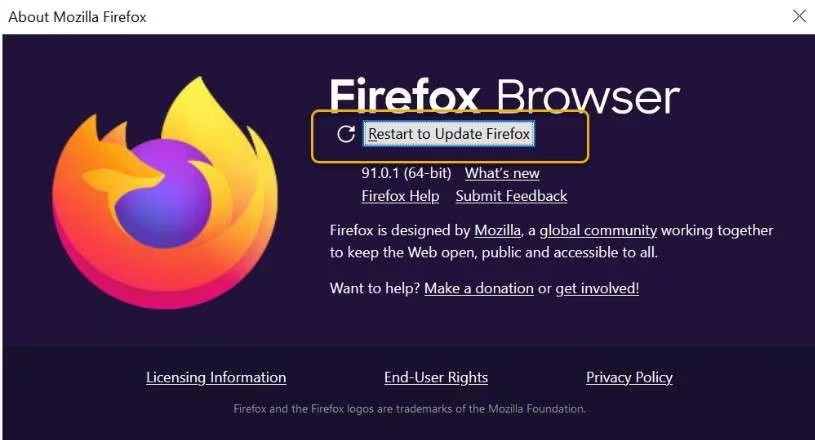
2. Check for Interference from Other Applications
Other running applications can sometimes interfere with your video’s sound, especially if they are using the audio output at the same time.Make sure no other programs are using audio, like music players, voice chat apps, or games.
If the issue persists, try restarting your device to clear out any conflicts with running applications.
3. Clear Browser Cache or Update the App
Outdated software or a cluttered browser cache can sometimes lead to sound issues when streaming videos.
If you’re using a browser, clearing the cache can resolve issues with loading video content or affecting sound playback.
Ensure your browser or video streaming app is up to date. Updates often fix bugs that could be causing the sound problem.
4. Test with Different Headphones or Speakers
Sometimes, the issue is not with the video or app, but with the audio output device itself. Your headphones or speakers might be faulty or not properly connected.
Try using different headphones or external speakers to determine if the problem is with your current audio device.
Ensure that your headphones or speakers are properly plugged in, or, if wireless, that Bluetooth is properly connected.

5. Adjust Sound Enhancements or Equalizer Settings
If your device has sound enhancement features or an equalizer, it could be affecting how your audio sounds.
Some systems have built-in sound enhancements that may distort audio. Go into the audio settings and disable any sound effects or enhancements to see if that improves volume quality.
If available, adjust the equalizer settings to emphasize higher or lower frequencies to make the audio clearer and more balanced.
6. Ensure Your Internet Connection Is Stable
For online streaming, a poor internet connection can cause audio lag or low sound quality, which may seem like a volume issue.
Run a speed test to ensure your connection is strong enough for smooth video playback.
If the internet speed is slow, lower the video resolution to reduce buffering and improve audio clarity.
Conclusion
Low video volume doesn’t have to ruin your experience anymore. Whether you’re watching videos for entertainment, work, or education, boosting your video volume is simple and can be done with a few quick adjustments.
By exploring the methods outlined—whether it’s adjusting the built-in volume controls, using a volume booster extension or app, or enhancing your setup with external speakers or headphones—you can easily improve your audio experience.
With the right tools and a bit of patience, you’ll be able to enjoy your videos at the volume you deserve, without any of the sound frustrations.
FAQS
How do I use built-in volume controls?
To use built-in volume controls, locate the speaker icon on the video player, click it, and adjust the volume slider to your desired level. Ensure your device’s overall sound settings are also optimized for the best experience.
How do I install a volume booster extension?
To install a volume booster extension, visit your browser’s add-on store, search for the desired extension, click “Add” or “Install,” and follow any prompts to complete the installation.
Why isn’t the volume booster working on certain websites?
Some websites may have Digital Rights Management (DRM) protections that prevent volume manipulation by extensions. If the booster isn’t working, this could be the reason.
Can I uninstall a volume booster extension if I no longer need it?
Yes, you can easily uninstall any extension by going to your browser’s add-ons page, finding the extension you want to remove, and clicking “Remove.
Do external speakers or headphones improve video volume?
Yes, external speakers or headphones can significantly enhance video volume. They often provide clearer, louder sound compared to built-in laptop or phone speakers, especially in noisy environments.