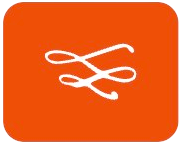If you’re constantly struggling to hear audio on your browser, you’re not alone. Many Firefox users face low audio issues across various websites, which can be frustrating. Fortunately, there are several volume booster extensions available that can enhance your audio experience.
Firefox volume booster extensions might just be your answer. These handy tools amplify audio directly from your browser, ensuring a louder, clearer experience whether you’re watching YouTube, streaming a podcast, or joining an online meeting.
Below, we’ve ranked the top three Firefox volume booster extensions to help you choose the best one for your needs.
1. Volume Booster by Gareth Ellis
Volume Booster by Gareth Ellis is a powerful tool designed to amplify your browser’s audio output significantly. With this extension, you can increase the volume up to an astonishing 500%, making it ideal for those who often find themselves struggling with low audio levels.
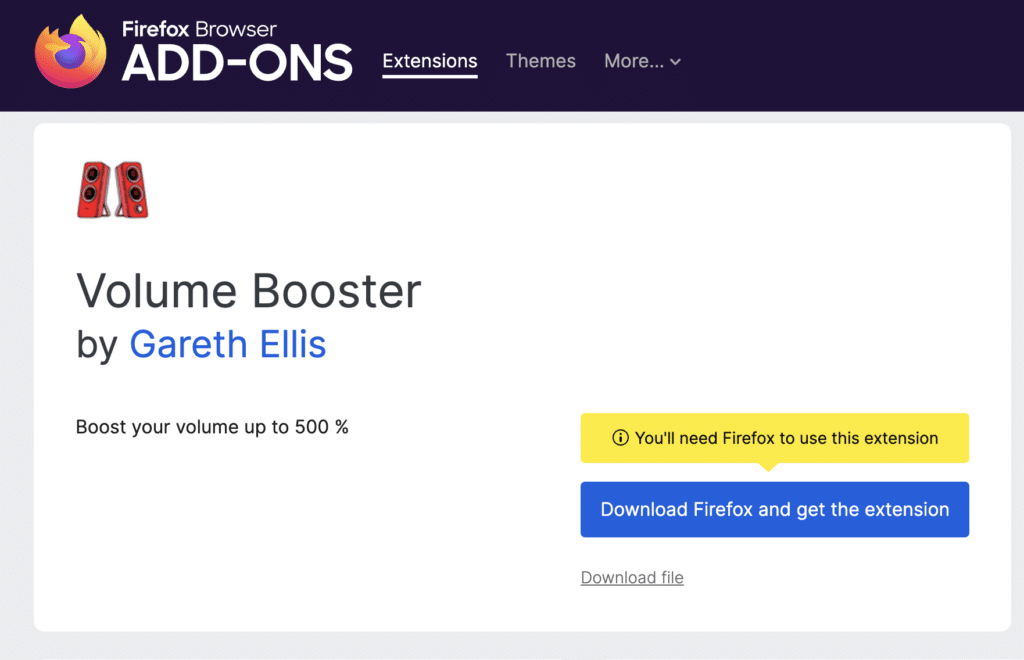
- Customizable Amplification: You can adjust the amplification level according to your preferences, allowing for a personalized listening experience.
- Tab Management: This extension enables you to control audio across different tabs effortlessly. You can switch between tabs without losing the audio you’re currently enjoying.
- Reset Functionality: If you ever want to return to your system’s default audio levels, simply hit the reset button.
Why You Should Use It
This extension is user-friendly and safe, making it a top choice for anyone looking to enhance their audio experience in Firefox. Whether you’re watching videos on streaming platforms or listening to music, Volume Booster ensures that you won’t miss a beat.
2. SoundFixer
SoundFixer is another excellent option for boosting low-volume content in Firefox. This extension is particularly useful for fixing sound issues on various platforms like Spotify and Reddit videos.
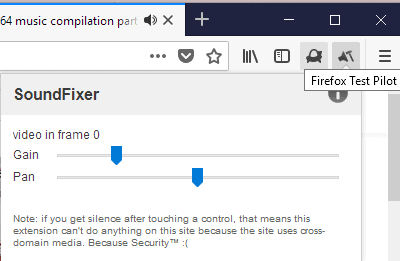
- Individual Tab Control: SoundFixer provides a slider for increasing or decreasing volume levels for individual tabs. This means you can tailor the sound output depending on what you’re listening to at any given moment.
- Equalizer Settings: The built-in equalizer allows you to fine-tune the sound by adjusting frequency bands, ensuring that you get the best audio quality possible.
- No Registration Required: One of the best aspects of SoundFixer is that it doesn’t require any login or registration—just install it and start using it right away.
Why You Should Use It
For users who frequently listen to music or watch videos online, SoundFixer offers a straightforward solution to low-volume problems without complicating your browsing experience. Its ease of use and effective features make it a must-have for anyone facing audio challenges.
3. Up-to-Eleven
Up-to-Eleven is a volume booster extension that focuses on amplifying audio signals beyond their original output levels. This extension is perfect for those who want to enjoy music, movies, and other audio content without straining their ears.
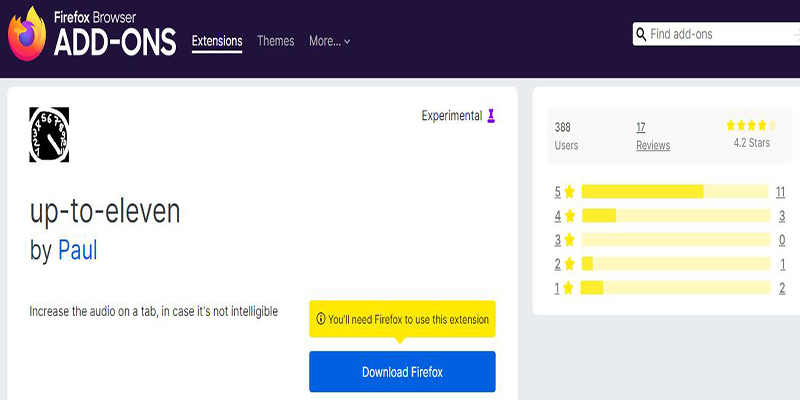
- User-Friendly Interface: The straightforward design makes it easy for anyone to navigate and adjust settings as needed.
- High Volume Output: Up-to-Eleven allows you to increase sound output significantly, making it suitable for various multimedia content.
- No Subscription Needed: Unlike some other extensions, Up-to-Eleven does not require any subscriptions or payments.
Why You Should Use It
With an impressive rating of 4.2 stars, Up-to-Eleven has garnered positive feedback from users who appreciate its ability to enhance audio quality effectively. Although it lacks mobile app support, its performance on desktop browsers makes it an excellent choice for Firefox users seeking better sound.
How to Install and Use a Volume Booster Firefox Extension
If you’re struggling with low audio levels while browsing on Firefox, a volume booster extension can be a game-changer.
These extensions amplify the sound directly from your browser, making it easier to enjoy louder and clearer audio without additional hardware.
Here’s how to get started:
1. Installing the Extension
To boost your browser’s audio, you need a reliable volume booster extension. Choose a highly-rated option like Volume Master from the Firefox Add-ons store. Ensure the extension aligns with your needs and install it seamlessly to enhance your listening experience.
- Open Firefox, go to Add-ons and Themes (via the three-line menu).
- Search for “volume booster” and select a highly-rated extension like Volume Master.
- Click Add to Firefox, review permissions, and confirm installation.
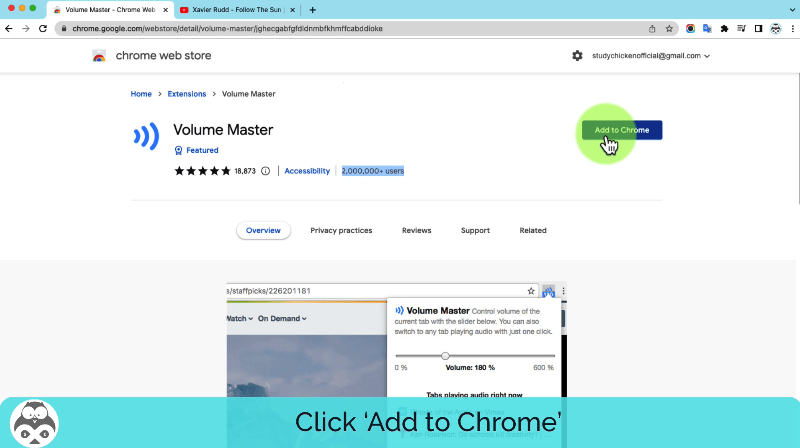
2. Using the Extension
Once installed, the volume booster extension lets you amplify and fine-tune audio directly from your browser. With intuitive controls and features like equalizers, it provides a tailored sound experience, ensuring clarity and power across websites.
- Play audio on any website, then click the extension icon in the toolbar.
- Use the slider or controls to adjust the volume.
- Explore advanced settings like equalizers if available for enhanced sound.
Critical Factors to Consider Before Installing a Volume Booster Extension
When it comes to enhancing your audio experience in Firefox, volume booster extensions can seem like a tempting solution.
However, before jumping into the installation of a volume booster extension for Firefox, it’s important to think about a few key factors.
Here are the critical aspects you should evaluate before adding a volume booster extension to your browser.
1. Source and Reputation
Always download extensions from reputable sources, such as the official Firefox Add-ons site. Extensions listed here undergo a review process, which helps filter out potentially harmful software. You should be wary of extensions found on third-party sites, as they may not have been vetted for safety.
2. Permissions Requested
When installing an extension, pay close attention to the permissions it requests. A legitimate volume booster extension should only require access necessary for its functionality.
For example, if an extension requests access to all your browsing data or location without a clear reason, reconsider its installation. Always ask yourself if the permissions align with the extension’s features.
3. Potential Malware Risks
Some volume booster extensions have been identified as adware, which can lead to annoying pop-ups and redirects to dubious websites . These types of software often promote potentially malicious apps or may even steal your data.
For example, the “600% Volume Booster” extension was flagged for injecting affiliate links into web pages without user consent.
4. Functionality and Compatibility
Not all volume booster extensions perform equally well. Some may promise significant audio enhancements but fail to deliver or distort sound quality instead. Check for detailed descriptions of how the extension works and whether it genuinely meets your needs.
Troubleshooting Common Issues
Using volume booster extensions in Firefox can significantly enhance your audio experience, but you may encounter some common issues.
Here’s a guide to help you troubleshoot these problems effectively.
1. Distorted or Cracking Sound
Boosting the volume beyond the speakers’ capacity can result in distortion or crackling.
- Lower the volume boost setting to a moderate level.
- Check if your device’s audio drivers are updated, as outdated drivers can impact sound quality.
- Try switching to an external speaker or high-quality headphones for better performance.
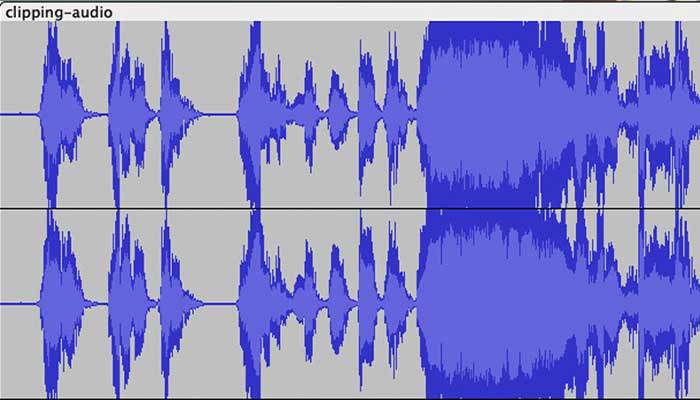
2. Extension Not Working
Compatibility issues with your Firefox version or conflicts with other extensions. Ensure you’re using the latest version of Firefox.
- Disable other audio-related extensions temporarily to rule out conflicts.
- Reinstall the volume booster extension to refresh its settings.
3. Browser Slowdowns
Resource-heavy extensions can cause Firefox to lag or freeze, especially on older devices.
- Close unnecessary tabs and applications running in the background.
- Opt for a lightweight extension like SoundFixer if system resources are limited.
- Clear your browser cache to improve overall performance.
4. Inconsistent Volume Across Tabs
Some extensions may not synchronize volume settings across multiple tabs.
- Use an extension like Volume Master, which supports per-tab volume control.
- Manually adjust the volume for each tab as needed.
Conclusion
Boosting your Firefox browser’s audio with a volume booster extension is a simple yet effective way to enhance your online experience. Whether you’re streaming music, watching videos, or attending virtual meetings, these extensions provide the extra volume you need without relying on external hardware.
By carefully selecting and installing a trusted extension, adjusting settings responsibly, and keeping it updated, you can enjoy louder, clearer, and more customized sound effortlessly.
Take control of your browser’s audio with the right volume booster extension and make every sound count!
FAQs
Are volume booster extensions safe to use?
Yes, as long as you download them from trusted sources like the Firefox Add-ons store. Always review user ratings and permissions before installing to ensure your data and privacy are secure.
Can using a volume booster damage my speakers?
Excessive volume boosts can strain your device’s speakers and reduce their lifespan. Always use the booster at moderate levels to prevent distortion and potential damage.
Can I use multiple volume booster extensions at the same time?
It’s not recommended to use multiple volume boosters simultaneously, as they may conflict with each other and lead to audio issues. Use one at a time for optimal performance.
What should I do if I experience audio distortion after boosting?
If you notice distortion, try reducing the boost level or resetting it to default settings. If issues persist, consider switching to a different volume booster extension.
Will the extension slow down my browser?
Some resource-heavy extensions can cause minor slowdowns, especially on older devices. Opt for lightweight options like SoundFixer for smoother performance.
Will using a volume booster affect my computer’s overall sound settings?
No, volume booster extensions only affect audio output within Firefox and do not change your system’s overall sound settings or other applications’ audio levels.